การส่งข้อความ และ แชท
การสื่อสาร
ในเกมส์ผู้เล่นหลายคน การสื่อสารเป็นกุญแจสำคัญ การใช้ระบบข้อความเพื่อส่งและรับข้อความต่างๆ หรือคุยกับผู้อื่นทันทีโดยฟังค์ชั่นสนทนาได้ คุณยังสามารถเข้าร่วมการสนทนาบนฟอรัมเกมส์ แต่โปรดแน่ใจว่าเมื่อคุณสนทนากับผู้เล่นอื่นโปรดสุภาพและไม่ได้ดูถูกหรือทำร้ายใคร
ภาพรวมศูนย์ข้อความ
ในแอปมือถือคุณสามารถเข้าสู่ศูนย์ข้อความจากปุ่มเมนูทางด้านขวา
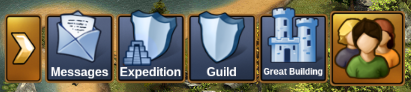
บนเบราว์เซอร์คุณสามารถไปยังศูนย์ข้อความได้ทางปุ่มรูปซองจดหมายอยู่ตรงมุมด้านล่างซ้าย
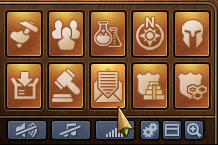
หากคุณได้รับข้อความใหม่ไอคอนจะกระพริบเพื่อเตือนคุณว่าคุณมีข้อความใหม่ที่รอคุณอื่น เมื่อคุณเปิดศูนย์ข้อความคุณจะสามารถเห็นข้อความที่คุณได้รับ
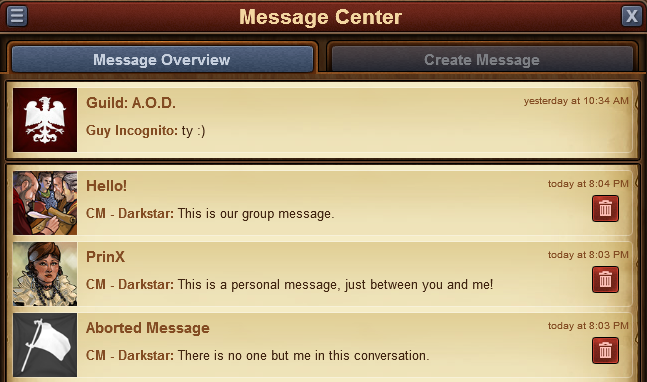
มันมีข้อความ 3 ประเภท
- ข้อความกิลด์. มันจะมีธงของกิลด์และชื่อและนอกจากที่จะแสดงด้านบน มันจะถูกอัปเดทอัตโนมัติรวมถึงเมื่อมีสมาชิกใหม่และเพื่อคัดกรองคนอื่นที่ไม่ได้อยู่ในกิลด์แล้ว
- ข้อความกลุ่ม. ข้อความใดๆ ระหว่าง 3 และที่มากกว่าจะถูกรวมเป็นข้อความกลุ่มและจะถูกแสดงด้วยรูปภาพของกลุ่มคนและมันจะมีชื่อกลุ่ม
- ข้อความส่วนตัว. นี่เป็นข้อความระหว่างคุณและผู้เล่นอื่น มันจะเป็นรูปประจำตัวและชื่อของเค้า
ด้วยกันนี้เมื่อไรก็ตามที่คุณมีการสนทนาที่ผู้เข้าร่วมออกจากห้องหมด ข้อความจะถูกแสดงเป็นรูปธงขาวและมีหัวเรื่องเป็นคำว่า 'ข้อความที่จบแล้ว' คุณสามารถออกจากการสนทนาโดยการคลิกไอคอนถังขยะสีแดง โปรดทราบว่าเมื่อคุณออกจากห้องแล้วคุณจะไม่สามารถได้รับข้อความใดๆ ได้อีก
ด้านบนมุมซ้ายคุณจะได้เห็นปุ่มเล็กๆ - โดยการคลิกมันจะเปิดตัวเลือกที่คุณสามารถตั้งว่าได้อ่านข้อความทั้งหมดแล้ว หรืออกจากการสนทนาต่างๆ
การสร้างข้อความ
เพื่อส่งข้อความไปยังผู้เล่นอื่น คุณจะสามารถเปลี่ยนไปยังแท็บ 'สร้างข้อความ' ในศูนย์ข้อความ
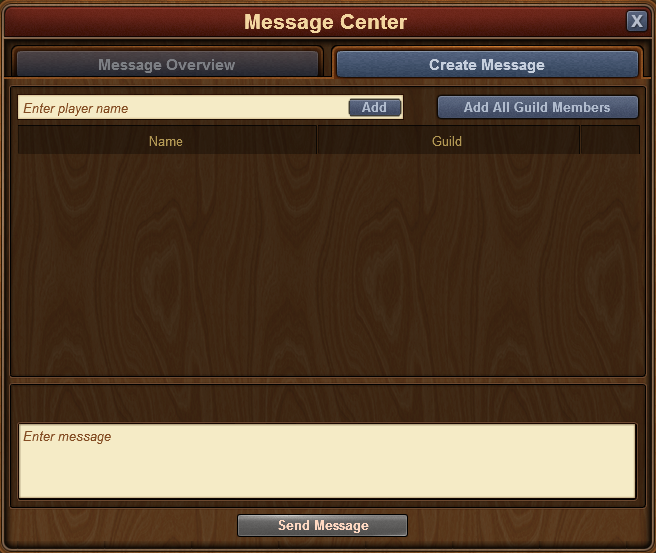
คุณจะมีตัวเลือกในการใส่ชื่อผู้เล่นอื่น เมื่อคุณเริ่มพิมพ์ชื่อคุณจะเห็นรายการแนะนำจากเพื่อนบ้าน เพื่อนร่วมกิลด์ หรือเพื่อนที่ตรงกับชื่อนั้น โดยการคลิกปุ่ม 'เพิ่ม' คุณจะสามารถเพิ่มผู้รับได้กับข้อความของคุณ
หากคุณมีสิทธิ์ 'การแจ้งเตือน' ในกิลด์ของคุณ คุณยังจะสามารถ 'เพิ่มทุกคนในกิลด์' ได้โดยการกดปุ่ม เมื่อคุณเพิ่มผู้เล่นอย่างน้อย 2 คนคุณจะเริ่มพิมพ์ชื่อของพวกเค้าได้
ในกรณีคล้ายกันด้วยแอปมือถือสำหรับในเกมส์ เมื่อคุณได้เข้าสู่ศูนย์ข้อความ คุณสามารถเปลี่ยนแท็บเพื่อเขียนข้อความได้
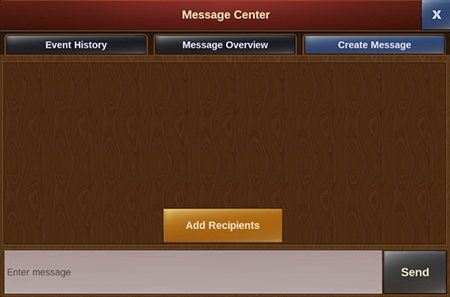
ความแตกต่างหลักนั้นคือการสามารถแตะปุ่ม 'เพิ่มผู้รับ' ในทางที่สามารถเลือกผู้เล่นใดที่ต้องการส่งข้อความไป
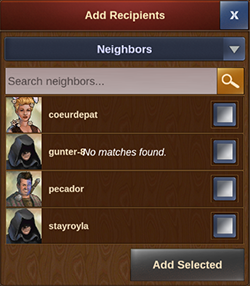
คุณสามารถเห็นเมนูดรอปดาวน์ที่จะให้คุณฌปลี่ยนระหว่างกลุ่มต่างๆ ของผู้เล่นที่คุณได้ติดต่ออยู่ แค่เลื่อนลงไปจนกว่าคุณจะเจอที่คุณหากันและเลือกกล่องทางด้านขวาของชื่อผู้ใช้ หากคุณไม่ต้องการเลื่อนหาคุณสามารถเริ่มพิมพ์ที่แถบด้านบนเพื่อผลลัพธ์ที่เร็วขึ้น คุณสามารถเลือกผู้เล่นได้หลายๆ คนในครั้งเดียวโดยการสร้างข้อความกลุ่ม - แค่แตะบน 'เพิ่มที่เลือกไว้' เมื่อคุณได้เลือกผู้เล่นที่ต้องการหมดแล้ว
ตัวเลือกในข้อความต่างๆ
If you've thought there are various situations where we would want to interact with a player directly from a message, rest assured you can do that!
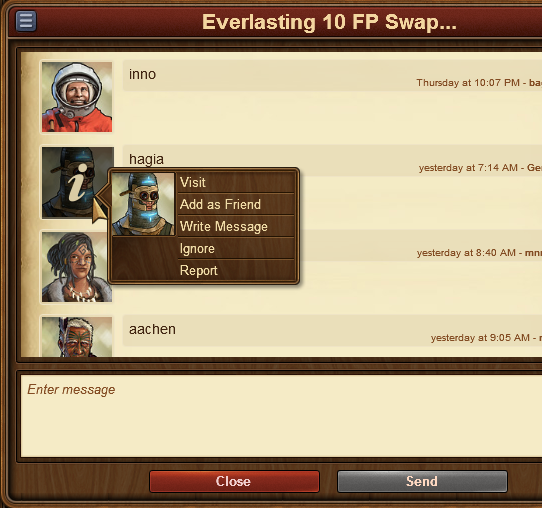
By clicking on the avatar of a player within a message, you will find the options to:
- Visit their city;
- To add them as a friend;
- To write a private message directly to them;
- To ignore them, making it impossible for either of you to send messages to each other - to revert this you can click on the player and choose 'unignore' or you can send them a message;
- To report them to the moderating team if you believe there is a breach of the game rules.
In the top left corner you will once again find a small button. By clicking this you will be able to leave a conversation, to find out more information about a conversation - like a list of participants, or to return to the main message center window.
การสนทนา
The chat is not related to the messaging center, and can be located in the top right corner of the game screen. It is currently only available on the browser version of the game. There are two buttons at the bottom of it, which allow you to minimize or expand the window.
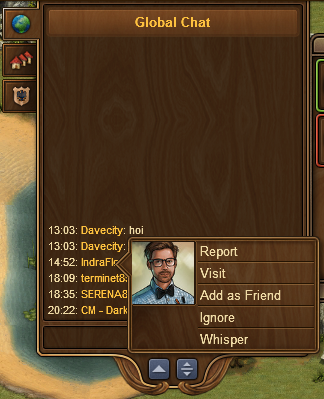
With the chat function you can communicate with other players live! There are three tabs found in the top left corner, which correspond to 3 different chats:
- Global Chat. This includes all players in this world;
- Guild Chat. This is a chat solely for the players in your guild;
- Neighborhood chat. This chat is for all the players in your neighborhood.
If you click on a player's name in chat you will get some options:
- To report them (and their text in chat) to the moderating team;
- To visit their city;
- To add them as a friend;
- To 'ignore' them - you will no longer be able to read the messages they post in chat;
- To send them a 'whisper' - a private chat between you and that player.
ฟอรัมกิลด์
You also have the ability to create and participate in discussion threads in your very own guild forum! The guild forum at this time is available only for the browser version of the game. It can be accessed from the 'Global' main menu. The guild forum button is the third button, the one with a shield and a discussion icon.
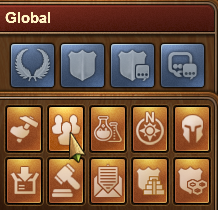
The guild forum is accessible only to members of the guild. However, you also have the possibility to create forum areas shared with another guild. Additionally you can create 'hidden' forum areas which will only be visible to those in your guild who have the 'trusted' permission rights. It's the perfect meeting place for guild founders and leaders! Plus you have the option to add polls to threads, if you ever want to put decisions to a vote.
While everyone in the guild can create new threads and post replies, the managing of the guild forum (closing threads, creating new forum sections, changing status from normal to 'hidden', etc.) is limited to those in the guild who have the 'moderator' permission rights, which is always the case for guild leaders and founders.
ฟอรัม
ฟอรัมมีการพูดคุยและไกด์ต่างๆ ในรุ่นเบราว์เซอร์ของเกมส์คุณสามาถเลือกเมนู 'โกบอล' และคลิกปุ่ม 'เปิดฟอรัม' (มันเป็นอันสุดท้ายในเมนูโกบอล)
